You can send an email using Thunderbird. It is quite straightforward as you do not need to log in to the cPanel webmail manually. You can send an email directly using the Mozilla Thunderbird email client.
1. Open Mozilla Thunderbird.![]()
2. On the left side of the top menu, click on New Message.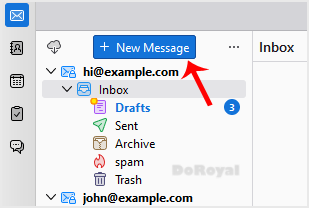
If you have multiple email accounts, click on your account, and a drop-down menu will open. Then select the appropriate email and enter the email account of the person you want to send an email to in the To field.
In the subject field, enter the subject of your email, enter your message in the Message box, and then click on Send.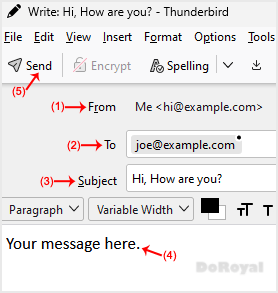
Categories
Affiliates
4
Backup/Restore
4
Billing
6
CloudLinux (cPanel)
10
Customer Support
1
DNS - Nameservers
6
Databases
11
DirectAdmin
1
DirectAdmin
49
Domain Management
10
Email
17
FTP
9
Frequently Asked Questions (FAQ)
9
Hosting
5
Known Issues
1
Mail Filters & SPAM
8
Mobile
11
Others
3
PayPal
7
Plesk
47
SSL
5
Security
10
SiteWorx/InterWorx
58
Softaculous
69
Terms of Service
4
Virtualizor
19
WHM
18
WordPress
17
Categories
How to Send an Email Using Mozilla Thunderbird Print
- 0
Was this answer helpful?
Related Articles
How to Check for New Email in Mozilla Thunderbird
Thunderbird is an email client software. You can work with it in the following way.
1. Open...
How to Delete Email Messages in Mozilla Thunderbird
You can easily remove email in Mozilla Thunderbird.
If you use the POP email protocol, the...
How to Forward an Email in Mozilla Thunderbird
You can forward an email to other email accounts using Mozilla Thunderbird. 1. Open Mozilla...
How to Setup a cPanel Email Account in Mozilla Thunderbird
Thunderbird is a friendly email client software for managing your email. You can set up a cPanel...
How to Reply to Email in Mozilla Thunderbird
You can reply to an email using Mozilla Thunderbird instead of the cPanel Webmail. 1. Open...

Loading...
Loading...
![[DoRoyal] Logo](https://doroyal.com/wp-content/smush-avif/2023/12/DoRoyal-Logo.png.avif)