1. Log in to your cPanel account.
2. In the Email section, click on Email Filters.
![]()
3. Under Filters by Users, you can see all your existing email accounts. Click on Manage Filters next to the appropriate one.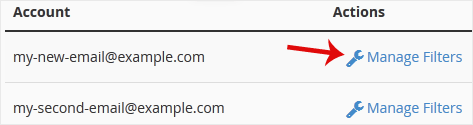
4. Under Current Filters, click on Edit next to the appropriate filter.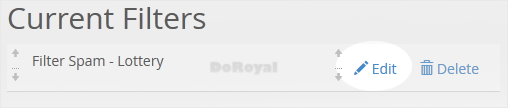
5. Make the desired changes to the filter.
6. Click on Save.
Categories
Affiliates
4
Backup/Restore
4
Billing
6
CloudLinux (cPanel)
10
Customer Support
1
DNS - Nameservers
6
Databases
11
DirectAdmin
1
DirectAdmin
49
Domain Management
10
Email
17
FTP
9
Frequently Asked Questions (FAQ)
9
Hosting
5
Known Issues
1
Mail Filters & SPAM
8
Mobile
11
Others
3
PayPal
7
Plesk
47
SSL
5
Security
10
SiteWorx/InterWorx
58
Softaculous
69
Terms of Service
4
Virtualizor
19
WHM
18
WordPress
17
Categories
How to Edit "User Level Email Filter" in cPanel Print
- 0
Was this answer helpful?
Related Articles
How to Enable BoxTrapper in cPanel
BoxTrapper requires all email senders not on your Whitelist to respond to verification emails. It...
How to Delete "User Level Email Filter" in cPanel
1. Log in to your cPanel account.
2. In the Email section, click on Email Filters. 3. Under...
How to Create an Account Level/Global Email Filter in cPanel to Fight Spam
It's hard to stop spam email entirely but you can filter it, discard it, deliver it to the...
How to Delete an Account Level/Global Email Filter in cPanel
1. Log in to your cPanel account. 2. In the Email section, click on Global Email Filters. 3....
How to Enable Apache SpamAssassin and SpamBox in cPanel
Apache SpamAssassin is a mail filter that identifies spam. An intelligent email filter uses...

Loading...
Loading...
![[DoRoyal] Logo](https://doroyal.com/wp-content/smush-avif/2023/12/DoRoyal-Logo.png.avif)