If you want to delete an FTP account, you can accomplish it by following this tutorial.
1. Log in to your cPanel account.
2. In the Files section, click on FTP Accounts.
![]()
3. Under the FTP Accounts list, choose Delete.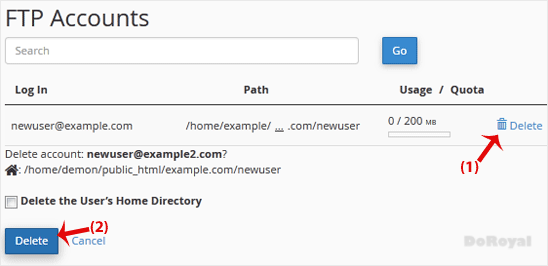
4. Click on Delete once again to confirm and remove the FTP account.
Warning: Do not use the Delete the Users Home Directory option. Otherwise, the data inside your FTP user account will also be deleted and will become unrecoverable unless you restore it with a backup.
Categories
Affiliates
4
Backup/Restore
4
Billing
6
CloudLinux (cPanel)
10
Customer Support
1
DNS - Nameservers
6
Databases
11
DirectAdmin
1
DirectAdmin
49
Domain Management
10
Email
17
FTP
9
Frequently Asked Questions (FAQ)
9
Hosting
5
Known Issues
1
Mail Filters & SPAM
8
Mobile
11
Others
3
PayPal
7
Plesk
47
SSL
5
Security
10
SiteWorx/InterWorx
58
Softaculous
69
Terms of Service
4
Virtualizor
19
WHM
18
WordPress
17
Categories
How to Delete an FTP User Account From cPanel Print
- 0
Was this answer helpful?
Related Articles
How to Change the Password of the FTP Account in cPanel
To change the main root FTP account, you have to change the password of your cPanel account....
How to Change the FTP User Quota in cPanel
Follow these steps to change the FTP quota or set it to Unlimited.1. Log in to your cPanel...
How to Create an FTP Account in cPanel
You can access the FTP account using the cPanel login details, which gives you full access to the...

Loading...
Loading...
![[DoRoyal] Logo](https://doroyal.com/wp-content/smush-avif/2023/12/DoRoyal-Logo.png.avif)